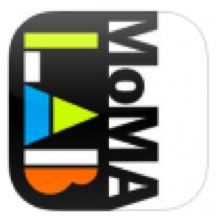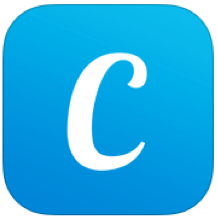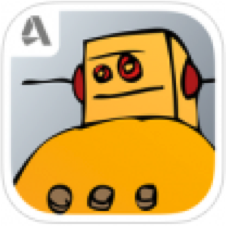Parent Professional Development: Internet Safety
Today I delivered a workshop to parents on "Internet Safety", Its so important for parents to understand the potential dangers of their child using the Internet.
Young people of today are known as the digital generation, and we can either fight the progress or attempt to embrace it. The challenge is to keep our children safe in a world that at times is foreign to us.
The aim of this session was to educate parents about the dangers that exist on the internet and to look at ways to promote cyber safety and ensure that their child is Responsible, Respectful and Safe online. Please click on the link below to download the full presentation.